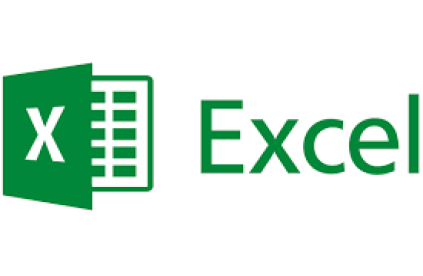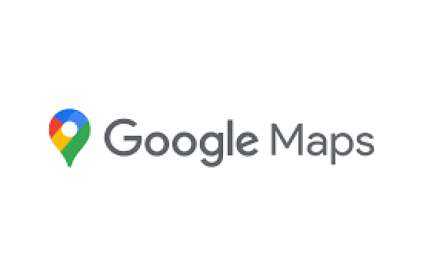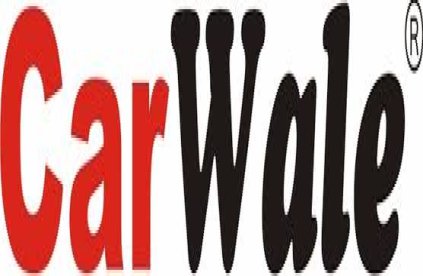Roi
Optimize Your Testing Efficiency with Our ROI Calculator Discover the Financial Benefits of Our Advanced Automation Tool Detailed Test Automation ROI Calculator Detailed Test Automation ROI Calculator Number of Manual Tests: Number of Automated Tests Desired: Number of Manual Testers: Number of Automated Testers: Select Technologies: Web Desktop Mobile API Database Number of Releases per Month: Calculate ROI