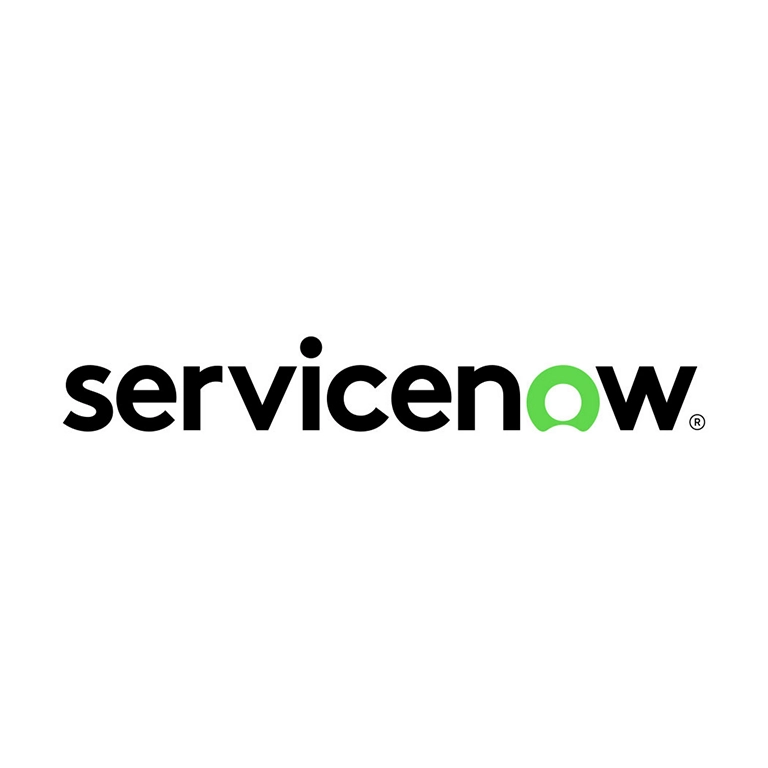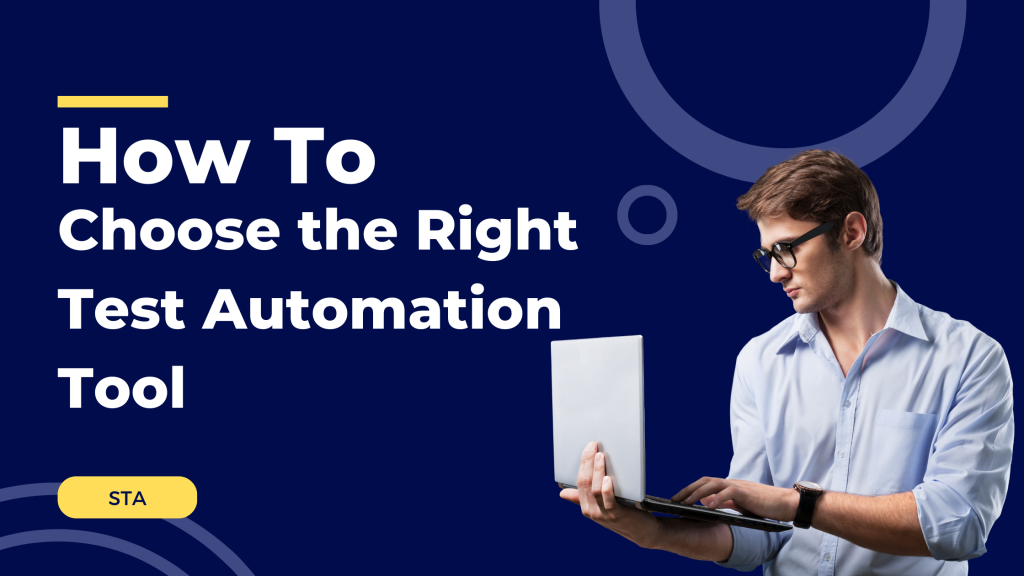How to Choose the Right Test Automation Tool for Your Testing Needs Navigating the vast landscape of test automation tools and platforms can be a daunting task. With a plethora of options available, each boasting unique features and capabilities, how do you make the right choice for your specific testing needs? This article aims to guide you through the process, ensuring you select a tool that aligns perfectly with your requirements. 1. Understand Your Requirements Before diving into the sea of tools, it’s crucial to have a clear understanding of your testing needs: Application Type: Start by identifying the nature of your application. Are you testing a sleek web application, a mobile app that needs to function seamlessly across devices, or perhaps a traditional desktop application? The type of application you’re working with can significantly influence your tool choice. Platform Compatibility: In today’s diverse tech ecosystem, compatibility is key. If your application is designed to run on multiple operating systems, you’ll need a tool that supports cross-platform testing. On the other hand, if your focus is solely on a specific OS, ensure the tool you choose excels in that environment. Integration Essentials: Modern development and testing often involve a suite of tools working in tandem. Think about your existing tech stack. Does your test automation tool need to play well with CI/CD pipelines for seamless deployments? Should it integrate effortlessly with your version control system to track changes? Pinpointing these integration needs upfront can save you a lot of hassle down the road. 2. Open Source vs. Commercial When it comes to test automation tools, there’s often a debate between open-source and commercial options. Both have their merits, and the best choice largely depends on your specific needs and constraints. Let’s dive deeper: The Allure of Open Source: Tools like Selenium have made a significant mark in the testing world, and for good reason. Open-source tools provide flexibility, allowing you to tailor them to your exact requirements. And yes, they’re free! However, it’s essential to note that “free” doesn’t always mean zero cost. Open-source tools might require a steeper learning curve, more setup time, and ongoing maintenance. This also has an associated cost to develop a well suited test framework to manage automation capability effectively The Premium Touch of Commercial Tools: On the flip side, commercial tools often come with a price tag, but they offer a polished experience in return. Think of them as an all-inclusive package. They might boast advanced features not found in open-source counterparts, offer dedicated customer support to address your queries, and provide comprehensive documentation to ease your journey. For teams that need specific functionalities or prefer a more guided experience, commercial tools can be worth the investment. Budget Considerations: While open-source tools don’t have licensing fees, remember to factor in potential costs associated with setup, maintenance, and training along with automation resources and SDET engineers to design, develop and maintain automation framework. Commercial tools, on the other hand, might have upfront or recurring costs, but they could offer a more streamlined experience, reducing long-term expenses. Return of investment on automation is essential with respect to time to market. A well verse business case is the key to success Feature Exploration: Always keep an eye on the feature set. While open-source tools offer a lot of flexibility, commercial tools might come with unique features that can significantly boost your testing efficiency. 3. Aligning with Your Team’s Skill Set Every team is unique, with its own set of strengths, experiences, and preferences. When choosing a test automation tool, it’s essential to consider the capabilities and comfort level of your team members. Here’s how: Scripting Proficiency: Dive into the technical depth of your team. Are they well-versed in scripting languages, or do they lean more towards a no-code or low-code approach? Some automation tools demand a strong coding background, allowing for intricate test scenarios and customizations. In contrast, others provide a script-less environment, where tests can be designed using simple drag-and-drop actions or natural language. Choose a tool that complements your team’s expertise. User Experience Matters: In the world of software, a tool’s user interface can make or break the user experience. A well-designed, intuitive interface can significantly accelerate the testing process, allowing team members to focus on creating robust tests rather than navigating a complex tool. Moreover, a user-friendly tool can flatten the learning curve, enabling even newcomers to get up to speed quickly. 4. Scalability and Performance In the dynamic world of software development, projects evolve. What starts as a small application can quickly grow into a large-scale platform with multiple features and functionalities. As such, your test automation tool should be ready to scale up alongside your project. Here’s what to consider: Parallel Execution: Time is of the essence, especially when you have a vast suite of tests to run. Does your chosen tool support parallel execution? This feature allows multiple tests to run simultaneously, drastically reducing the overall testing time. It’s like having multiple testers working on different parts of your application at the same time, ensuring swift feedback and faster releases. Embracing the Cloud: The cloud has revolutionized the way we think about scalability. With cloud support, your testing platform can easily adapt to increased demands without the hassles of manual infrastructure management. Whether you’re running a handful of tests today or thousands tomorrow, a cloud-based platform ensures consistent performance, flexibility, and accessibility from anywhere. Maintenance Overheads: Test automation scripts and frameworks require ongoing maintenance. Changes in the application under test can break existing scripts, requiring updates. Maintaining a large number of fragile scripts can be time-consuming and frustrating. 5. Community and Support A vibrant community and dedicated support can make the difference between a smooth testing experience and a challenging one. Here’s why: Forums and Documentation: Imagine encountering a tricky issue at an odd hour. Where do you turn? Active forums can be a lifesaver, offering insights, solutions, and shared experiences from fellow users worldwide. Additionally, comprehensive documentation and tutorials