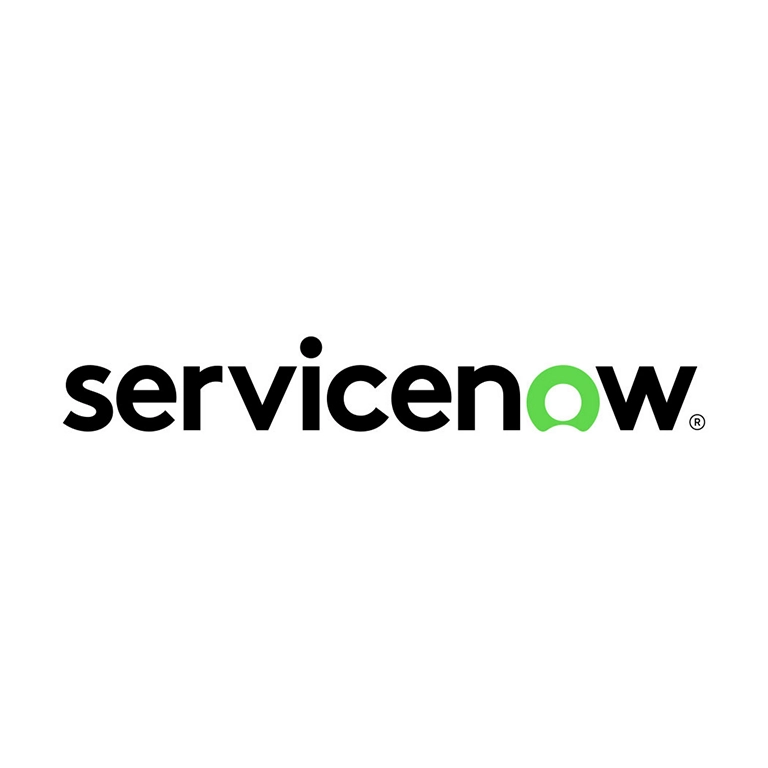ServiceNow
ServiceNow Compatible version : Utah (Q1 2023) Total no. of scripts : 6 Author : SoliteraTA Last Updated on : 14/11/2023 Download zip How to use user credentials and profile URL for ServiceNow project Download and Extract Project: Download the project zip file. Extract the file to access the project folder. Open SoliteraTA Tool: Open the SoliteraTA tool on your system. Import Project: Click the plus (+) icon under the environment section in the SoliteraTA tool. Use the ‘import project’ option. Click on the ‘Browse’ button and open the extracted project folder to import the downloaded project. Setup profile URL: Expand the imported project to find the ‘Application’ file. Open it and change the respective profile URL with a new one.. Prepare Test Data: Expand the imported project to find the ‘Test Data’ file. Open it and enter the user credentials in the respective fields. Execute Scripts: Navigate to the script editor section. Execute the automated scripts of the project as needed. Wake up instance :One script will be used to wake up the instance. You can run that script only when it shows “Instance is hibernating” and then the script will wake up the instance.If you want to wake up the instance manually then follow these steps: Navigate the url : ServiceNow Account URL (e.g; https://dev12456.service-now.com/) Click on the ‘Sign in’ button. Use Admin Email and Admin Password for logging in. Now, after logging in, a message ‘Waking up Instance’ will be visible. Then, wait until that message does not disappear. Disclaimer: SoliteraTA is solely an automation tool provider and does not have any affiliations, partnerships, or associations with any third-party applications for which we provide automated test cases. Download zip Related projects