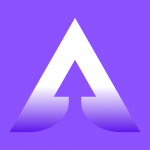Solitera may collect certain information by automated means, such as cookies and web beacons, when a user visits our website. A “cookie” is a small piece of data that a website can send to your browser, which may then be stored on your system. learn more
Desktop step-Definition
- Application StepDef
- Checkbox and dropdown StepDef
- Input StepDef
- paste value from clipboard to element {string} in desktop window
- send text {string} to element {string} in desktop window
- select all text from element {string} in desktop window
- press {string} keys on current cursor location of desktop window
- press {string} keys on desktop element {string}
- send text {string} at current cursor location in the desktop window
- clear the input element {string} of desktop application
- Mouse Event SteDef
- click on desktop window element {string}
- double click on desktop window element {string}
- right click on the desktop element {string}
- click on desktop window element {string} for {string} times
- click on the {string} section of the splitbutton {string} on desktop window
- double click on desktop window element {string} with coordinates {string} and {string}
- hold left mouse button on desktop window element {string}
- release left mouse button on desktop window element {string}
- scroll {string} times in the direction {string} on the desktop element {string}
- click on desktop window element {string} with coordinates {string} and {string}
- click on desktop window with coordinates {string} and {string}
- drag element {string} in desktop window with xCords {string} and yCords {string}
- drag element in desktop window with xCords {string} and yCords {string} and drop to xCords {string} and yCords {string}
- hover and click on desktop window element {string}
- hover over desktop window element {string}
- hover over desktop window with coordinates {string} and {string}
- click on current pointer location in desktop window
- if desktop element {string} is found then click on it else do nothing
- right click on desktop window with coordinates {string} and {string}
- right click on desktop window element {string} with coordinates {string} and {string}
- if element {string} is not found on desktop window then click on element {string}
- move to the element {string} on desktop window
- drag element {string} in desktop window to the element {string}
- scroll to the desktop window element {string} to make it visible on screen
- double click on current pointer location in desktop window
- drag element {string} in desktop window to the element{string} with offset of xcord {string} and ycord {string}
- right click on current pointer location in desktop window
- click on desktop window element at current cursor location for {string} times
- OCR StepDef
- verify {string} text through ocr on desktop application of current window
- verify {string} text through ocr on desktop application of element {string}
- get ocr on desktop application of text from element {string} and save it as {string}
- return coordinates of {string} text through ocr on desktop application of {string} element with {string} position and save xcoordinate as {string} and save ycoordinate as {string}
- return coordinates of {string} text through ocr on desktop application of {string} element and with {string} position and save starting coordinate as {string} and {string} and ending coordinate as {string} and {string}
- try finding text {string} on screen for max {string} times using ocr on desktop applications current window
- try finding text {string} on element {string} for max {string} times using ocr on desktop application
- Other Application StepDef
- Other operation StepDef
- take screen shot for desktop application
- do not take screen shot for desktop application
- get NativeWindowHandle from desktop application of element {string} and store as {string}
- stop timer for desktop application
- check timer for desktop application is within {string} milliseconds
- save value {string} from desktop window to clipboard
- wait for {string} minutes in desktop window
- wait for {string} seconds in desktop window
- get text from desktop application UI at location {string} and store as {string}
- generate random text of length {string} and store as {string} in desktop window
- start timer for desktop application
- combine {string} testdata with {string} testdata and save it as {string} for desktop application
- replace ?changeHere? text with {string} in desktop element value of name {string}
- copy value of property {string} for element {string} to clipboard
- copy value of property {string} for element {string} to clipboard
- change desktop default timeout to {string} seconds
- Verification StepDef
- verify element {string} is displayed on the desktop application UI
- verify element {string} is not displayed on the desktop application UI
- verify text {string} is present in desktop window element {string}
- verify text {string} is not present in desktop window element {string}
- verify text {string} is present on the desktop window
- verify text {string} is not present on the desktop window
- verify attribute {string} of desktop element {string} is not eqauls to the value {string}
- verify attribute {string} of desktop element {string} is eqauls to the value {string}
- Verify if input field of desktop element {string} is empty
- Verify if input field element of desktop element {string} contains some value
- Hover over desktop element {string} and verify that the tooltip displays text {string}
- Hover over desktop element {string} and verify that the tooltip doesnot contains the text {string}
- Mouse Event
- drag desktop element “element_name” into another desktop element “element_name” using image identification
- double click on desktop element “element_name” using image identification
- click on desktop element “element_name” using image identification
- right click on desktop element “element_name” using image identification
- hover mouse to desktop element “element_name” and perform click using image identification
- hover mouse to desktop element “element_name” using image identification
drag desktop element “element_name” into another desktop element “element_name” using image identification
drag desktop element “element_name” into another desktop element “element_name” using image identification
drag desktop element “element_name” into another desktop element “element_name” using image identification
Keyword
Given, When, And, Then
Description
Will drag first element into second element and both elements will be identified by image
Declaration
- Code
- Element
- Application
- Test Data
Then drag element "Image1" into another element "Image2" using image identification
<elements>
<element>
<name>Image1</name>
<type>IMAGE_REPO</type>
<value>Image_Folder_Name.Uploaded_Image_Name.Cropped_Image1_Name</value>
</element>
<element>
<name>Image2</name>
<type>IMAGE_REPO</type>
<value>Image_Folder_Name.Uploaded_Image_Name.Cropped_Image2_Name</value>
</element>
</elements>
NILL
NILL
Remarks
- The element with the name “element_name” should be draggable, and it should be possible to drag it to the specified element in the desktop window.
- This step definition drag on an image with the name “element_name” in the desktop window.
Restriction
- Ensure that “element_name” is a valid and unique identifier for the element you want to click on. Make sure the element is visible and dragable before attempting the drag action.
- Last updated on: April 11, 2024
Table of contents