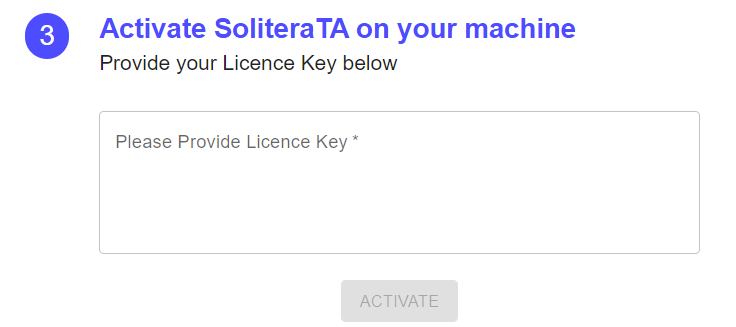Users can purchase the licence when the downloading and installation process of the SoliteraTA is completed. To purchase the licence, follow these steps.
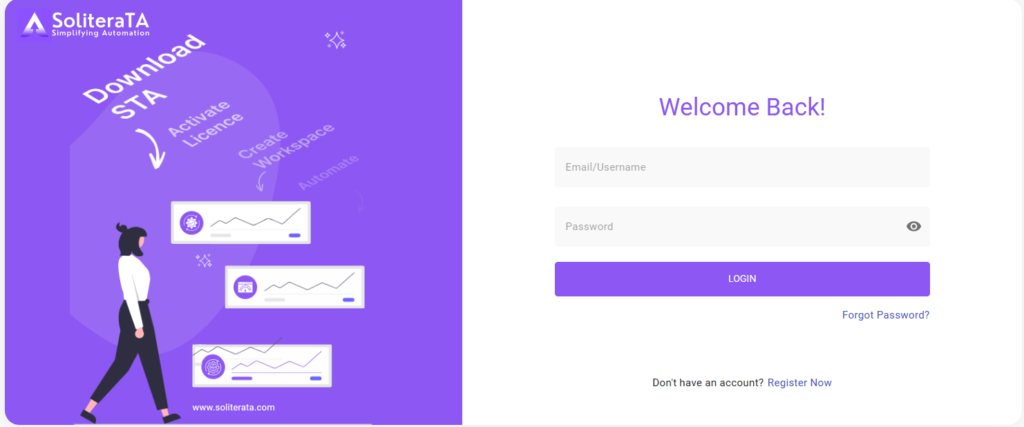
- Go to https://soliterata.com/app/login.
- If you are a new user, create a new account by clicking on the ‘Register Now’ button.
- Fill in the details and click on the continue button, then the user redirects to the login page.
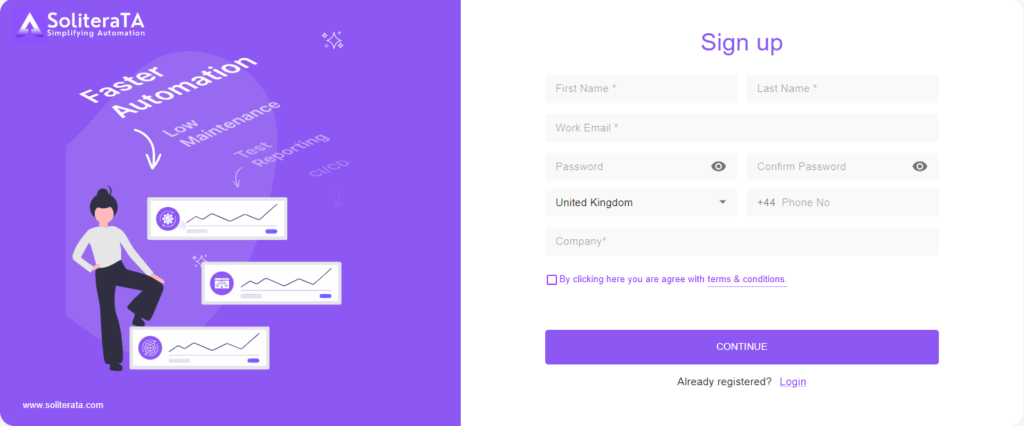
- Login with registered mail id and password.
- Enter the account verification code, when code is verified user redirects to the licence page from where user can buy the licence for soliteraTA.
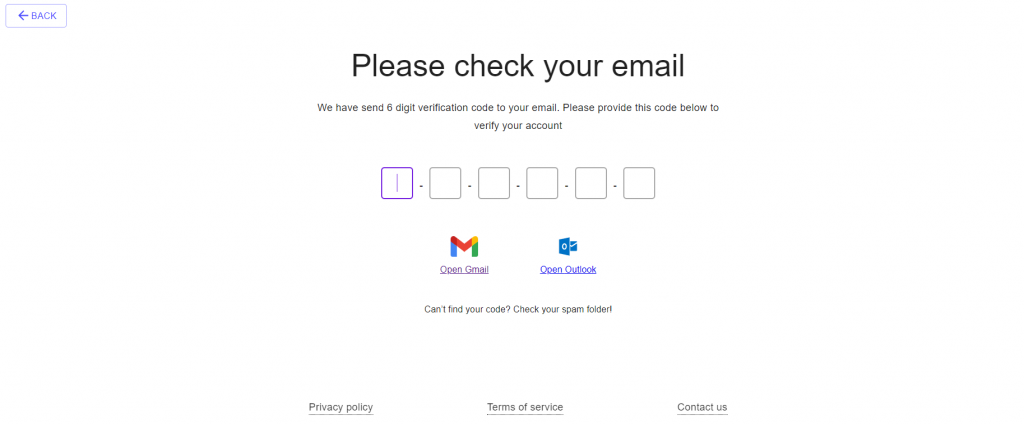
- Click on the ‘BUY LICENCE’ button present on the top right corner of the licence page.
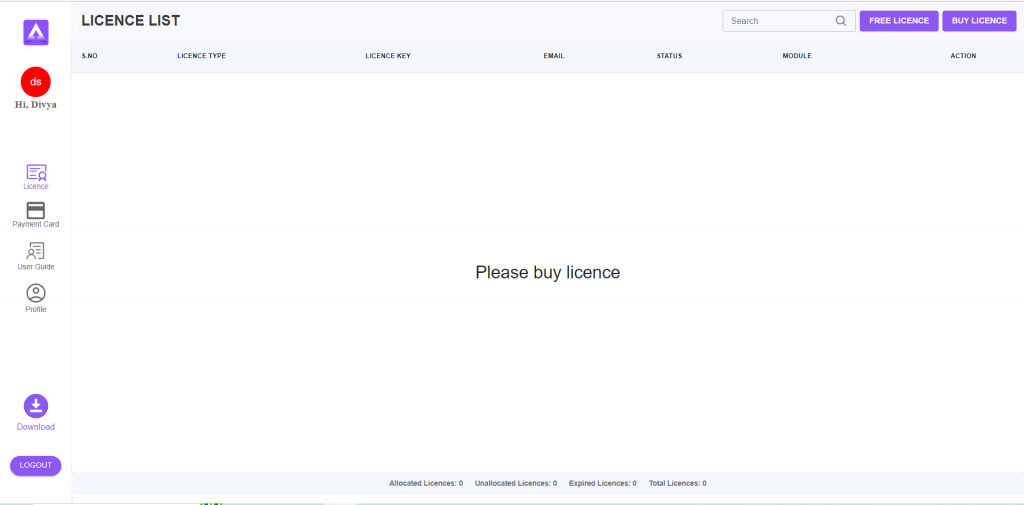
- Select the licence type, duration, modules and no of licence then click on the ‘BUY NOW’ button.
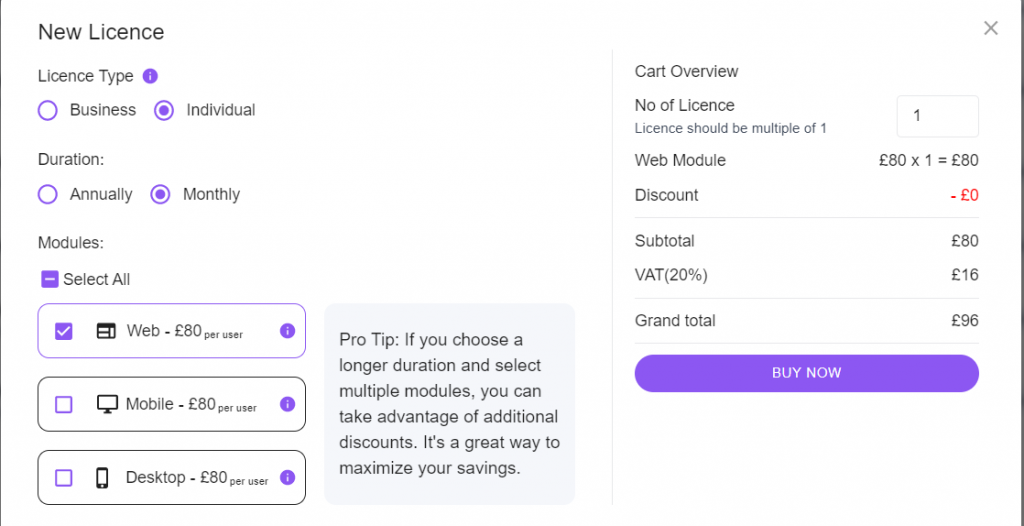
- After clicking on the ‘Buy Now’ button, User redirects to the payment page. Pay the assigned amount to purchase the licence.
- Note:- If user purchase individual type licence than after clicking on the ‘Buy Now’ button, user redirects to the payment page, but if user purchase business type licence than after clicking on ‘Request Licence’ button, user have to manually confirm the payment from payment detail section.
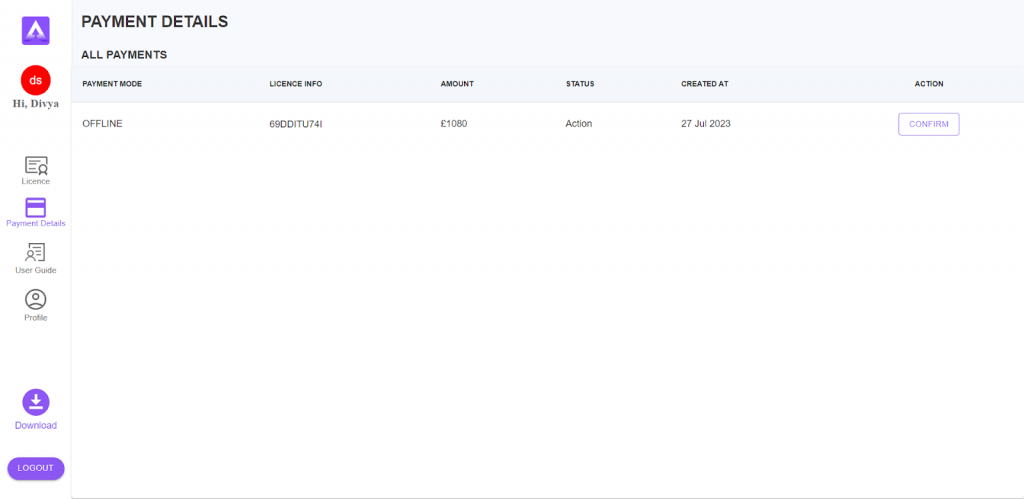
In this section all the details related to payment are visible Such as amount to be paid. Click on the confirm button and fill in all the details related to the payment.
When your request is approved from the admin side , your licence key will be sent to your registered email address and also available on the licence page.
- After buying a licence, allocate this licence to the desired person by clicking on ‘Please Click Here To Allocate’ link.
- Fill the allocation details such as First name, last name, Email id, phone no and system code (User will get the system code after installing the SoliteraTA tool on their system).
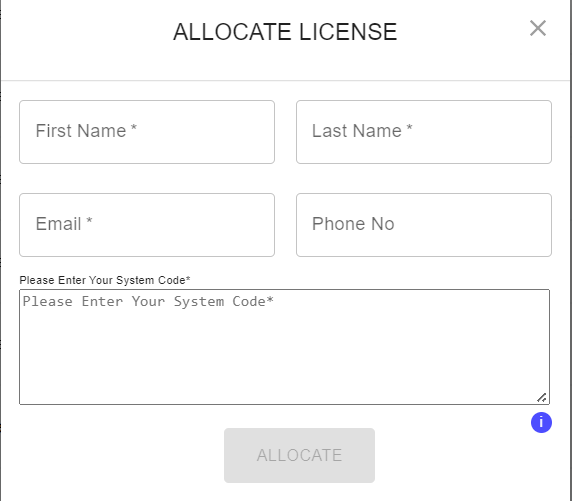
- Click on the allocate button, then the licence is allocated.
- Copy the licence key (Available on website and email), paste it on the soliteraTA tool, then click on the continue button and start using soliteraTA for automation.