In Solitera Test Automation, users can add, edit and delete the releases from the projects.
Add Release #
Step 1:- There are two way to add the release in the selected projects
- By right click on the project
- Upload the release from another project.
Steps 2: – Choose any one of the options and add the release in the selected project. Provide the release name then click on the create button. Release is created in the selected project.
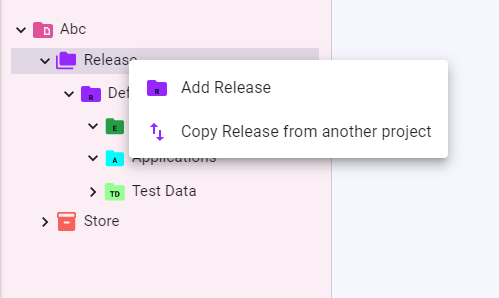
Note:-There are three files that must be present inside the release folder in environment section of every project:
- Element File
- Application File
- Test Data
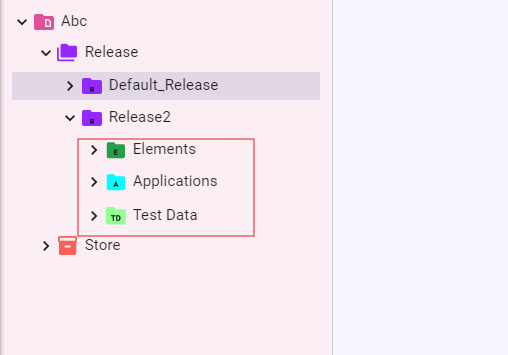
Edit Release #
By editing the release, user can rename it and delete it from the projects, user can also edit the element file, application file and test data present in the selected release.
Right click on the Elements folder present inside Release and select Add Element File to add the element file.(Element file can also be uploaded from your system by selecting the Upload File slider)
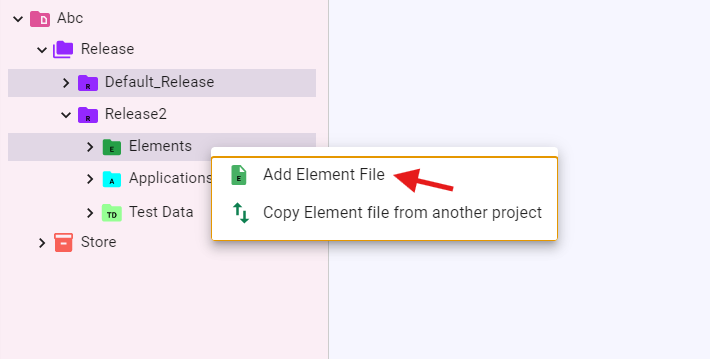
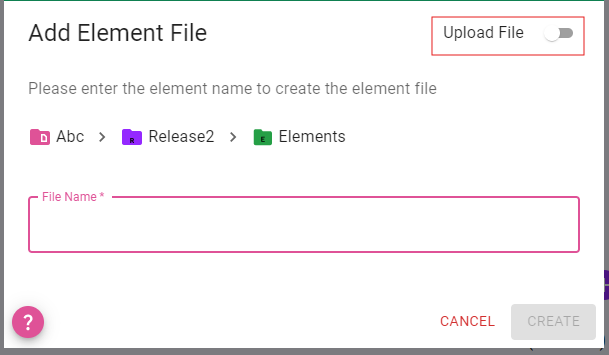
Right click on the Applications folder present inside release and select ‘Add Application File’ to add the application file. (Application file can also be uploaded from your system by selecting the Upload File slider).
*All the configuration information like the name, type, url of the website that needs to be automated will also be added in XML format.
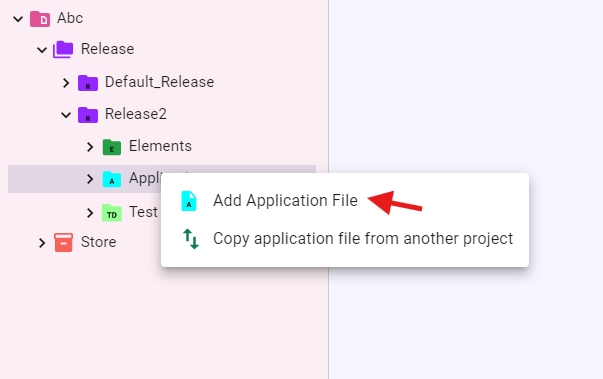
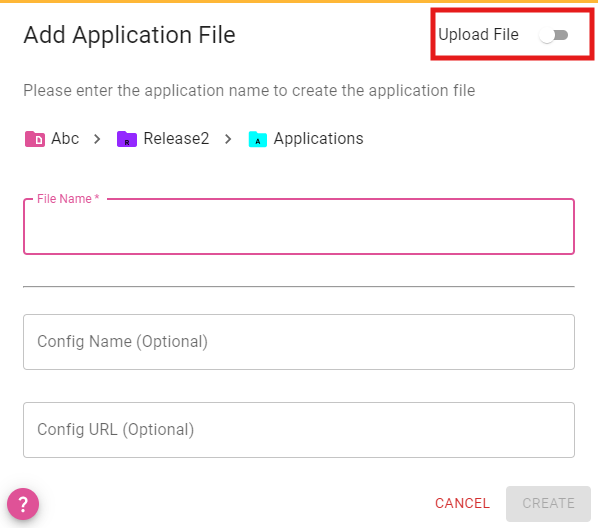
Right click on the Test Data folder present inside Release and select Add Test Data File to add the test data file. Users can also upload the test data file from the system directory.
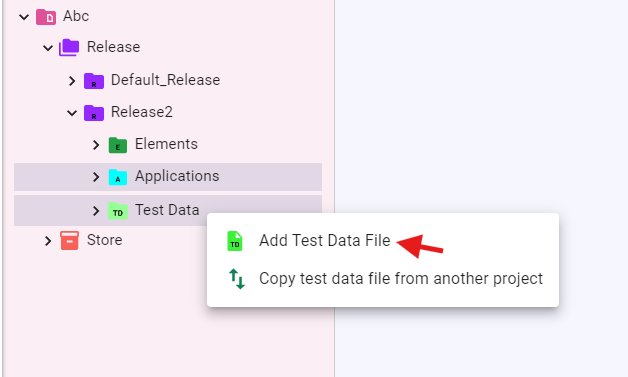
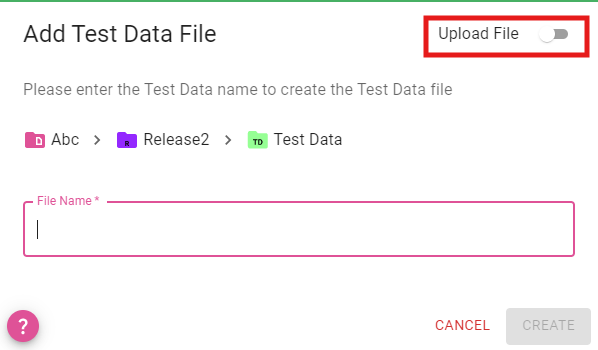
Here, data is arranged in table format in a test data file. In the name field provide the testdata name and in the dataset field provide the testdata value.
NOTE : Multiple Release folders can be added inside one project in the environment section.




