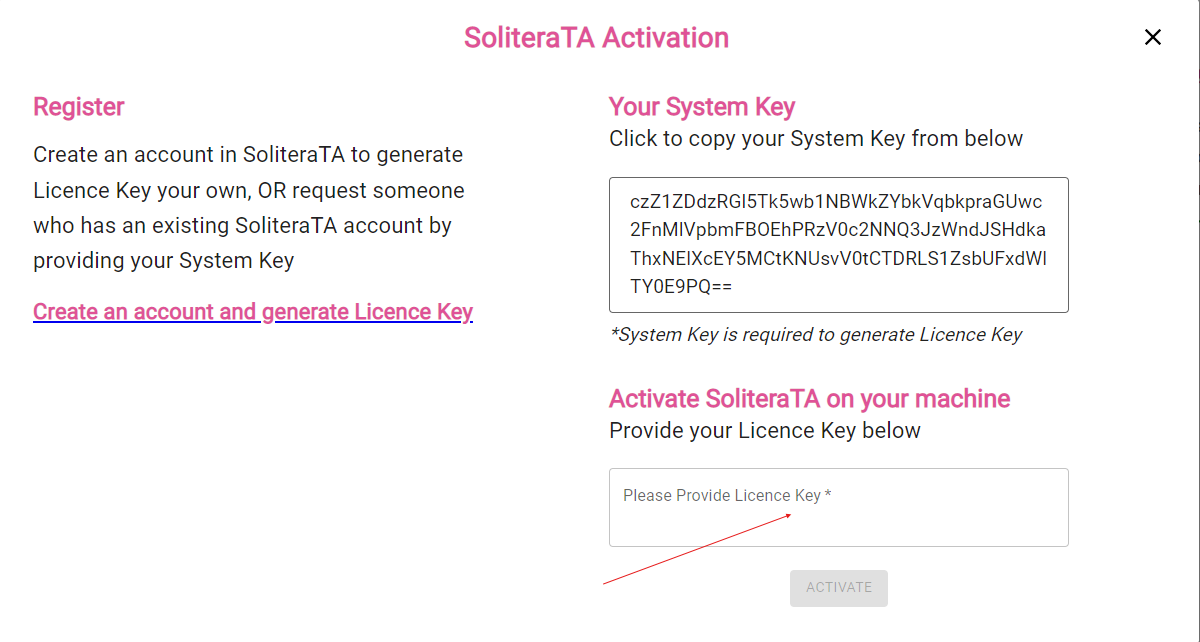Activate Free Trial Licence #
Users can activate the free trial licence of SoliteraTA for 14 days after registering at SoliteraTA by visiting https://soliterata.com/app/login
Step 1: – Navigate to https://soliterata.com/app/login.
Step 2: – For new users, click on the ‘Register Now’ button to create an account.
Step 3: – Complete the registration form and click ‘Continue’. You will be redirected to the login page.
Step 4: – Login with your registered email ID and password.
Step 5: – Enter the account verification code. Upon verification, you will be redirected to the licence page where you can access the free trial licence for SoliteraTA.
Step 6: – Click on the ‘FREE LICENCE’ button, located in the top right corner of the licence page.
Step 7: – Enter the system code and click on the ‘Free Licence button.
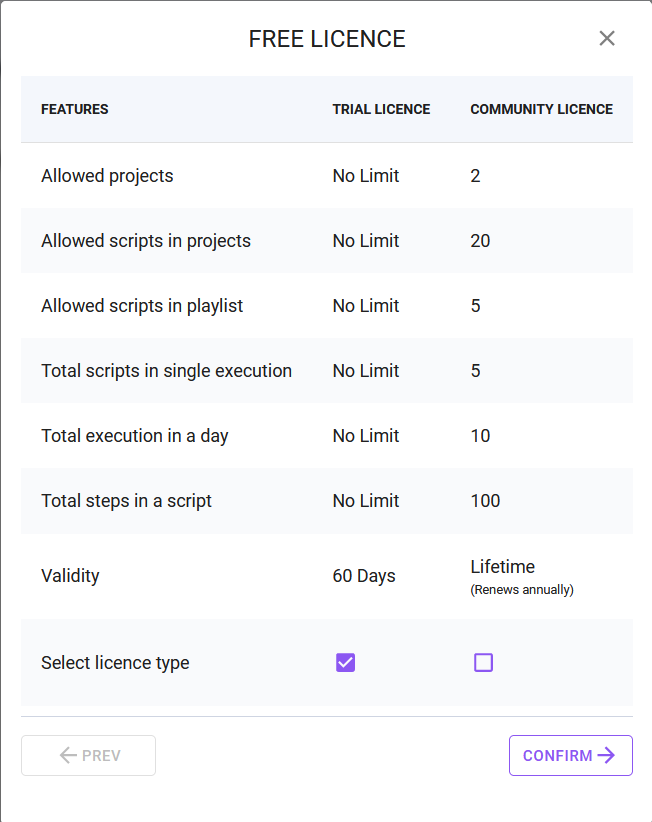
Note:- By default, users receive 3 workspaces for the individual free licence for 60 days, and 1 workspace for the community licence with lifetime access.
Step 8: – Enter the system code (received after installing SoliteraTA on your system), then click on the ‘Confirm’ button.
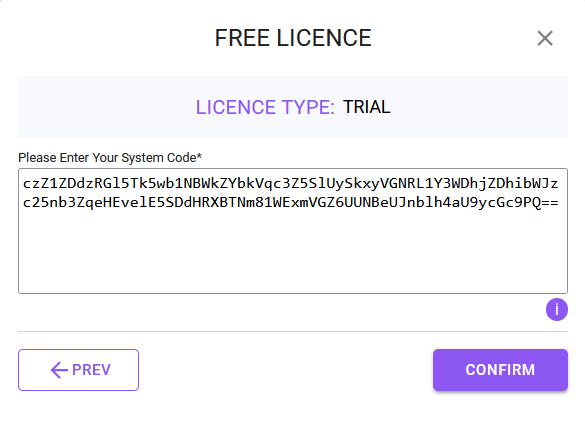
Activate Community Licence #
Users can activate the community licence of SoliteraTA for lifetime free access, albeit with some limitations, after registering at SoliteraTA by visiting https://soliterata.com/app/login
Step 1: – Go to https://soliterata.com/app/login.
Step 2: – If you are a new user, create a new account by clicking on the ‘Register Now’ button.
Step 3: – Fill in the details and click on the continue button, then the user redirects to the login page.
Step 4: – Login with registered mail id and password.
Step 5: – Enter the account verification code, when code is verified user redirects to the licence page from where user can use the free trial licence for soliteraTA.
Step 6: – Click on the ‘FREE LICENCE’ button available on the right corner of the licence page.
Step 7: – Select the community licence type and click on confirm button.
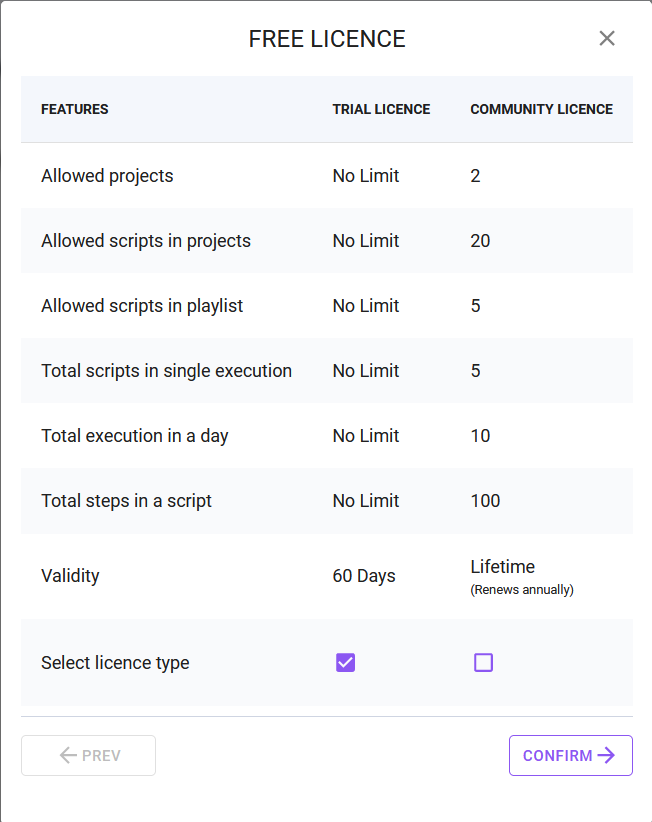
Step 8: – Enter the system code (User will get the system code after installing the SoliteraTA tool on their system), then click on confirm button.

Step 9: – Copy the licence key (Available on website and email), paste it on the soliteraTA tool, then click on the continue button and start using soliteraTA for automation.