Tool config: #
Introduction: #
In this section, document is designed to assist administrators and users in configuring and customizing the settings of our automation tool according to their specific needs and preferences. Proper configuration ensures optimal performance and usability of the tool, enabling users to streamline their workflows effectively.
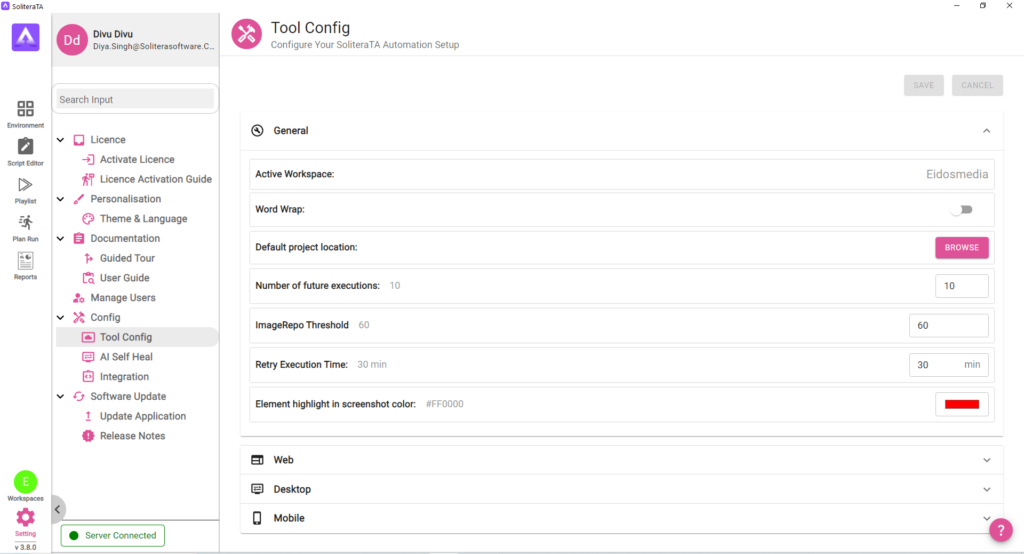
Active workspace: #
Workspace is a place which provides a centralized hub for collaboration, task management, and productivity. In this section user see their all-created workspace.
Word Wrap: #
Word wrap is a feature in text editors that automatically moves words to the next line when they reach the end of a line, ensuring that text remains within the confines of the editor margins. This prevents the need for manual line breaks and ensures that text remains readable without horizontal scrolling.
Default project location: #
Default location typically refers to the pre-set or standard directory where files, documents, or applications are stored on a computer system. From here user can set default location for their created project.
Number of future executions: #
Future execution is a feature in soliteraTA tool in which user are able to set a future date for the execution of the selected playlist. Here user can set the number of future executions according to their requirement.
ImageRepo Threshold: #
Thresholds refer to a predefined limit or boundary set within an image repository system. Here user can set the threshold value for their image repository.
Retry Execution Time: #
Retry execution time typically refers to the period of time that a process will wait before attempting to execute again after a failure.
In the process of script execution, script may encounter errors or failures due to various reasons such as network issues, element unavailability, or unexpected errors. To handle such situations and ensure the successful completion of execution, retry mechanisms are often implemented. From here user can set their retry execution time according to their need.
Element highlight in screenshot color: #
Highlighting elements in a screenshot with color can be useful for emphasizing specific areas or elements action. From here users are free to set their color in which they want to highlight their action.
Default Time out: #
The Default Timeout refers to the duration that a system or application will wait for a response or action to occur before considering it as a failure or timing out. From here users can set their default time out for different module such as Web, Desktop, and Mobile
AI Self Heal: #
Introduction: #
In web-based automated testing, it is common for tests to fail due to changes in the web application’s UI. Elements are identified through various selectors like XPath, CSS, or other type-value pairs. The AI Self-Healing mechanism is designed to address failures caused by such changes by automatically locating and using the selectors of the affected elements.
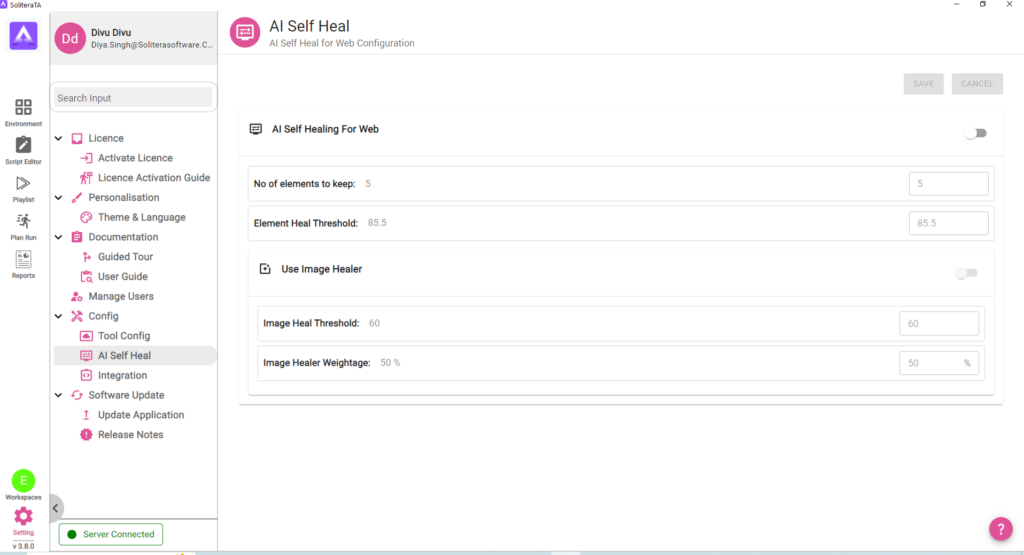
AI Self-Heal Toggle #
Description: Enables or disables the AI Self-Healing functionality.
Options: ON/OFF
No of elements to keep: #
Description: Determines the number of top matching elements to consider for AI Self-Healing.
Parameter: Integer value representing the number of elements to retain.
Element Heal Threshold: #
Description: The minimum percentage of similarity required between the original element properties and the properties of a potential match for AI Self-Healing.
Parameter: Percentage value
Use Image Healer Toggle #
Description: Enables or disables the Image-healing functionality.
Options: ON/OFF
Image Heal Threshold: #
Description: Defines the relative importance of property matches versus image matches in calculating the final similarity score for AI Self-Healing.
Parameter: Percentage value (0-100%), where 100% gives full weight to image matches.
Image Healer Weightage: #
Description: Defines the relative importance of property matches versus image matches in calculating the final similarity score for AI Self-Healing.
Parameter: Percentage value (0-100%), where 100% gives full weight to image matches.
Integration: #
Integration refers to the process of combining different systems, applications to work together seamlessly, typically with the goal of enhancing functionality, efficiency, or data flow. Here we provide you a integrating with TestRail, a popular test management tool that enhance your testing processes by streamlining test case management, execution, and reporting.
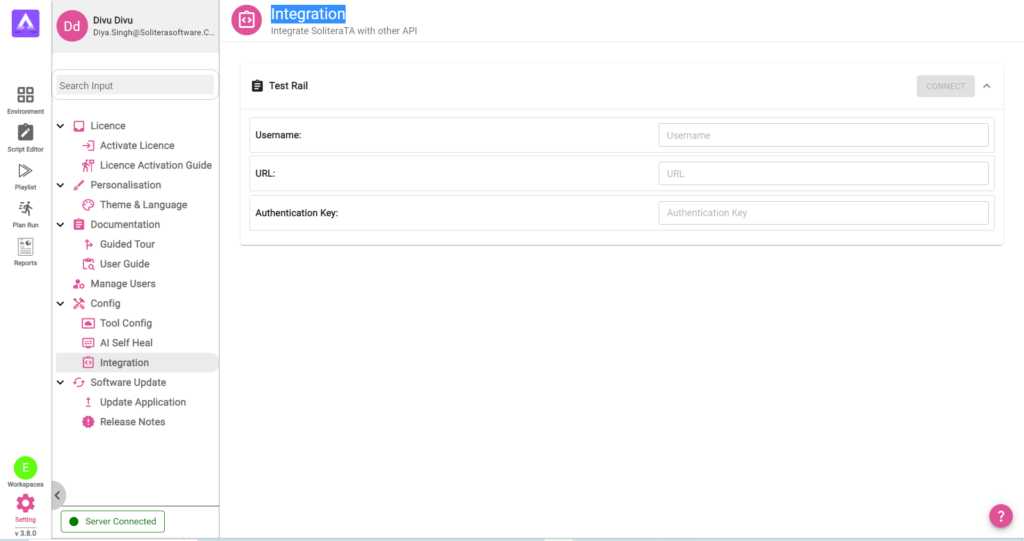
To upload the execution result on TestRail, user have to provide the Username, URL, Authentication Key generated by TestRail and click on connect button to complete the integration part. After completing the integration part, user can easily upload the execution result from report section.




